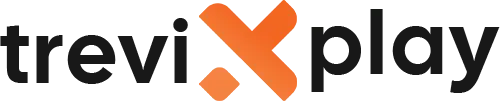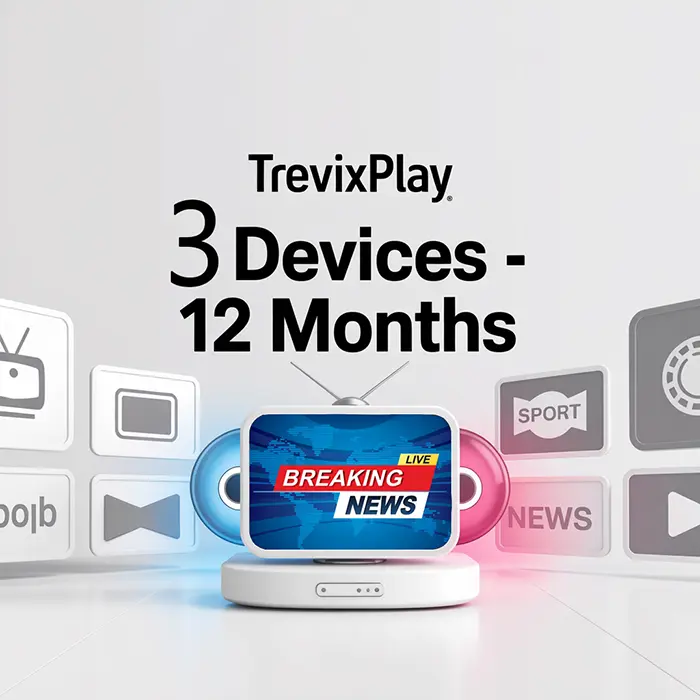🎮 Does IPTV Work on PlayStation? – Complete Guide
Want to watch IPTV on your PS4 or PS5?
While PlayStation is a gaming beast, it’s a bit trickier for IPTV than
other devices.
Let’s explain how to watch IPTV on PlayStation 4 and PlayStation 5.
✅ Yes, But It Requires Workarounds
IPTV works on PlayStation, but:
-
⚠️ No official IPTV apps in PlayStation Store
-
⚠️ Cannot install APK files
-
✔️ Works via Web Browser
-
✔️ Works via Plex Media Server
-
✔️ Works via Screen Mirroring
🔧 Method 1: Using Plex (Best Method)
This is the most reliable way to watch IPTV on PlayStation.
How it Works:
-
You run Plex on your computer
-
You add IPTV to Plex on computer
-
You watch on PlayStation using Plex app
Step-by-Step Guide:
-
On Computer: Install Plex Media Server
-
On Computer: Install “Cigaras IPTV” plugin for Plex
-
On Computer: Add your M3U playlist URL to the plugin
-
On PlayStation: Download Plex app from Store
-
On PlayStation: Sign in and open “Channels”
-
Result: Watch your IPTV channels!

PlayStation media
🔧 Method 2: Using Web Browser
This method uses the hidden web browser on PS4/PS5 to access web-based players.
Step-by-Step Guide:
-
Open Web Browser on PS4 or PS5
-
Go to a Web IPTV Player (e.g., http://webtv.iptvsmarters.com)
-
Enter your Username, Password, and URL
-
Click Login
-
Watch directly in the browser!
Note: Navigation might be slow with a controller.
🔧 Method 3: Screen Mirroring (Android)
Cast your phone screen to your PlayStation.
Step-by-Step Guide:
-
Install “Pixel Media Server” app on Android phone
-
Open Media Player app on PlayStation
-
Select your phone from the list
-
Open IPTV app on phone
-
Stream content to PS4/PS5

Gaming setup
🆚 PlayStation vs Xbox for IPTV
| Feature | PlayStation (PS4/PS5) | Xbox (One/Series) |
|---|---|---|
| Native Apps | ❌ None | ✅ Yes (MyIPTV, Kodi) |
| Ease of Setup | ⚠️ Difficult | ✅ Easy |
| Performance | ✅ Excellent | ✅ Excellent |
| Best Method | Plex / Browser | Native App |
Verdict: Xbox is much better for IPTV than PlayStation.
⚠️ Limitations on PlayStation
Why It’s Not Ideal:
1. No Direct Apps
-
Sony doesn’t allow IPTV apps in Store
-
Must use workarounds
2. Browser Issues
-
PS5 browser is hidden and tricky to access
-
Browser may not support all video players
3. Complex Setup
-
Plex method requires a computer running 24/7
-
Not “plug and play”

Sports on PS5
💡 Tips for PlayStation Users
✅ Use Plex
It’s the most stable way. Set it up once on your PC, and it works great on PS4/PS5.
✅ Use Wired Connection
PlayStation has great ethernet ports. Use them for buffer-free streaming.
✅ Consider a Fire Stick
If you find PlayStation too hard to set up, buy a $30 Fire Stick. It plugs into the same TV and is much easier for
IPTV.
✅ Summary
Does IPTV work on PlayStation? Yes, but it’s complicated.
Best Ways to Watch:
-
Plex Media Server: Best quality, requires PC
-
Web Browser: Easiest, but clunky navigation
-
Screen Mirroring: Good for quick viewing
Recommendation:
-
If you have an Xbox, use that instead.
-
If you only have PlayStation, use the Plex method.
-
For the best experience, get a dedicated streaming device like Fire Stick or Android Box.
📩 Need Help?
If you need help setting up IPTV on PlayStation, visit these sites:
👉 smarters-pro.net for free guides and support
👉 trevixplay.com for more information
🎉 Final Thoughts
While PlayStation is the king of gaming, it’s not the best for IPTV due to the lack of official apps.
However, with a little patience and the right tools (like Plex), you can definitely turn your PS4 or PS5 into an IPTV
streaming machine.
Enjoy your gaming and streaming on one device!