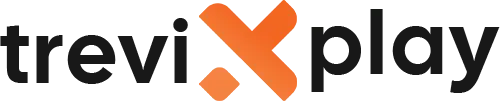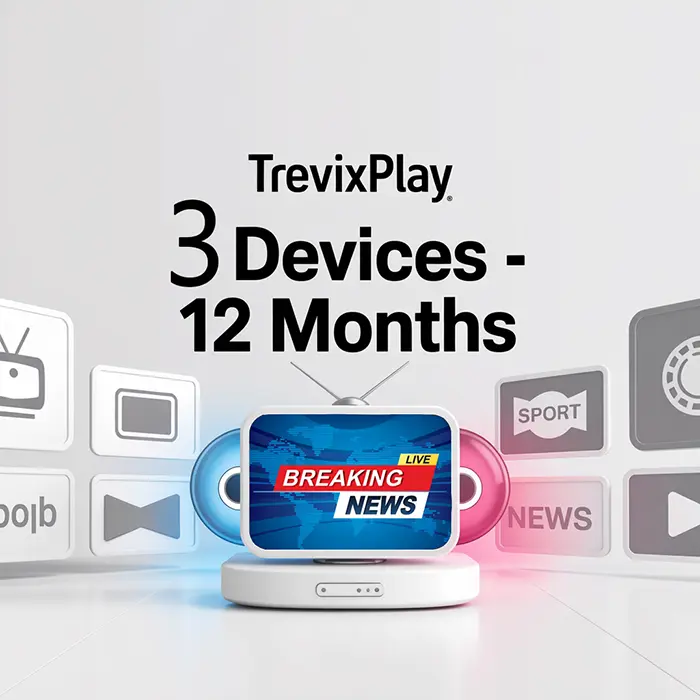📺 Does IPTV Work on Roku? – Complete Guide
Wondering if you can use IPTV on your Roku device?
The answer is yes, but it’s a bit more complicated than other
devices.
Let’s explain everything about IPTV on Roku.
✅ Yes, IPTV Works on Roku!
IPTV does work on Roku, but:
-
✔️ Limited official IPTV apps in Roku Channel Store
-
✔️ Some apps require sideloading
-
✔️ Not as easy as Fire TV or Android TV
-
✔️ Legal IPTV services work great
-
✔️ Third-party apps need workarounds
📱 IPTV Apps Available on Roku
Official Apps in Roku Channel Store:
1. IPTV Player, Live TV
-
Available in Roku Channel Store
-
Supports M3U playlists
-
Free to download
-
Easy to use
2. IPTV Pro
-
Available in Roku Channel Store
-
Supports Xtream Codes
-
Paid app
-
Good features
3. Legal IPTV Services:
-
Sling TV
-
YouTube TV
-
Hulu + Live TV
-
Philo
-
Pluto TV (free)

Roku streaming
🔧 How to Install IPTV on Roku (Easy Method)
Method 1: Using Official Apps
Steps:
-
Turn on your Roku device
-
Go to Roku Channel Store
-
Search for “IPTV Player” or “IPTV Pro”
-
Click “Add Channel”
-
Open the app
-
Enter your M3U URL or Xtream Codes
-
Start watching!
This is the easiest method and works for most users.
🔧 Advanced Method: Sideloading Apps
Method 2: Sideloading IPTV Smarters
What You Need:
-
Roku device
-
Computer
-
IPTV Smarters app file
-
Developer mode enabled
Steps:
-
Enable Developer Mode on Roku
-
Press Home button 3 times
-
Press Up 2 times
-
Press Right, Left, Right, Left, Right
-
Follow on-screen instructions
-
Download IPTV app file to computer
-
Install using Roku developer tools
Note: This method is technical and not recommended for beginners.
🔧 Alternative Method: Screen Mirroring
Method 3: Cast from Phone/Tablet
Steps:
-
Install IPTV app on your phone or tablet
-
Enable screen mirroring on Roku
-
Go to Settings > System > Screen Mirroring
-
Enable “Screen Mirroring”
-
On your phone, enable screen mirroring/casting
-
Select your Roku device
-
Open IPTV app on phone
-
Content appears on TV!
This works but uses more battery and may have lag.

Streaming content
📊 Roku Models That Support IPTV
All Roku Devices Support IPTV:
-
✅ Roku Streaming Stick
-
✅ Roku Streaming Stick+
-
✅ Roku Streaming Stick 4K
-
✅ Roku Express
-
✅ Roku Express 4K+
-
✅ Roku Premiere
-
✅ Roku Ultra
-
✅ Roku TVs (TCL, Hisense, etc.)
Any Roku device can run IPTV apps!
⚠️ Limitations of IPTV on Roku
Challenges:
1. Limited App Selection
-
Fewer IPTV apps than Android TV or Fire TV
-
Popular apps like TiviMate not available
2. Closed System
-
Roku OS is closed-source
-
Can’t easily install third-party apps
-
Sideloading is complicated
3. No Direct APK Installation
-
Can’t install Android APK files
-
Need special methods
4. Performance
-
Some IPTV apps may be slower on Roku
-
Depends on Roku model
✅ Advantages of IPTV on Roku
Benefits:
1. Easy to Use
-
Simple interface
-
User-friendly remote
2. Affordable
-
Roku devices are cheap ($30-$100)
-
Good value
3. Reliable
-
Stable performance
-
Regular updates
4. Legal Services Work Great
-
Sling TV, YouTube TV, etc. work perfectly
-
Official support

Sports streaming
🆚 Roku vs Other Devices for IPTV
| Feature | Roku | Fire TV | Android TV |
|---|---|---|---|
| IPTV App Selection | ⚠️ Limited | ✅ Excellent | ✅ Excellent |
| Ease of Setup | ⚠️ Moderate | ✅ Very Easy | ✅ Easy |
| Price | ✅ $30-$100 | ✅ $30-$60 | ⚠️ $50-$200 |
| Performance | ✅ Good | ✅ Good | ✅ Excellent |
| Best For | Legal IPTV | All IPTV | All IPTV |
💡 Tips for Better IPTV on Roku
✅ Use Ethernet Connection
Connect Roku to router with ethernet cable for best performance.
✅ Get Roku Ultra
Roku Ultra has ethernet port and better performance than cheaper models.
✅ Use Official Apps
Stick to apps from Roku Channel Store for easiest experience.
✅ Keep Roku Updated
Regular updates improve performance and fix bugs.
✅ Consider Alternatives
If you need more IPTV apps, consider Fire TV Stick instead.
🔧 Common Problems and Solutions
⚠️ Problem: Can’t Find IPTV App
Solution:
-
Search for “IPTV Player” or “IPTV Pro”
-
Try legal services like Sling TV
-
Use screen mirroring from phone
⚠️ Problem: App Not Working
Solution:
-
Restart Roku device
-
Update app
-
Check M3U URL is correct
-
Contact IPTV provider
⚠️ Problem: Buffering
Solution:
-
Use ethernet instead of WiFi
-
Check internet speed
-
Lower video quality
-
Restart router
✅ Summary
Does IPTV work on Roku? Yes, but with limitations!
Available Options:
-
✅ Official apps: IPTV Player, IPTV Pro
-
✅ Legal services: Sling TV, YouTube TV, Hulu + Live TV
-
⚠️ Sideloading: Possible but complicated
-
✅ Screen mirroring: Works but not ideal
Best Method:
-
Use official apps from Roku Channel Store
-
Enter your M3U URL or Xtream Codes
-
Start watching!
Recommendation:
-
Roku works for IPTV but Fire TV or Android TV are easier
-
If you already have Roku, it will work
-
If buying new, consider Fire TV Stick for better IPTV support
📩 Need Help?
If you need help with IPTV on Roku, visit these sites:
👉 smarters-pro.net for free guides and support
👉 trevixplay.com for more information
🎉 Final Thoughts
IPTV does work on Roku, but it’s not the easiest platform for IPTV compared to Fire TV or Android TV.
If you already own a Roku, you can definitely use IPTV with the official apps available in the Roku Channel Store.
They work well for most users.
However, if you’re buying a new device specifically for IPTV, a Fire TV Stick or Android TV box would be a better
choice due to wider app selection and easier setup.
Enjoy IPTV on your Roku!