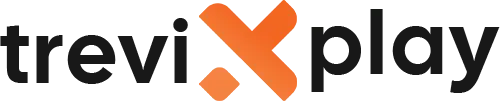🎮 Does IPTV Work on Xbox? – Complete Guide
Want to watch IPTV on your Xbox console?
Good news! Your Xbox is not just for gaming—it’s a powerful streaming
device too.
Let’s explain how to watch IPTV on Xbox One and Xbox Series X/S.
✅ Yes, IPTV Works on Xbox!
You can watch IPTV on Xbox, but you need to know which apps to use.
-
✔️ Works on Xbox One, Series S, and Series X
-
✔️ Apps available in Microsoft Store
-
✔️ No jailbreak needed
-
✔️ Supports HD and 4K streaming
-
✔️ Easy to set up
📱 Best IPTV Apps for Xbox
1. MyIPTV Player (Best Option)
-
✅ Available in Microsoft Store
-
✅ Free to download
-
✅ Designed specifically for Xbox
-
✅ Supports M3U playlists
-
✅ Electronic Program Guide (EPG) support
2. Kodi
-
✅ Powerful media player
-
✅ Available in Microsoft Store
-
✅ Needs “PVR IPTV Simple Client” addon
-
✅ Highly customizable
3. VLC Media Player
-
✅ Simple and reliable
-
✅ Plays almost any video format
-
✅ Good for testing streams
-
✅ Basic interface
4. Open IPTV
-
✅ Another good option in Store
-
✅ Simple interface
-
✅ Easy to add playlists

Gaming and streaming
🔧 How to Install IPTV on Xbox (MyIPTV Player)
Step-by-Step Guide:
Step 1: Install the App
-
Turn on your Xbox
-
Go to Microsoft Store
-
Search for “MyIPTV Player”
-
Click “Install”
Step 2: Configure Settings
-
Open MyIPTV Player
-
Go to Settings
-
Select “Add new playlist and EPG source”
Step 3: Add Your Playlist
-
Enter a name for your playlist (e.g., “My IPTV”)
-
Enter your M3U URL (from your provider)
-
Click “Add remote list”
Step 4: Start Watching
-
Go back to “Channels” tab
-
Select a channel
-
Enjoy!
🔧 How to Install IPTV on Xbox (Kodi)
Step-by-Step Guide:
Step 1: Install Kodi
-
Go to Microsoft Store
-
Search for “Kodi”
-
Install the app
Step 2: Set Up IPTV Addon
-
Open Kodi
-
Go to Add-ons > My Add-ons > PVR Clients
-
Select “PVR IPTV Simple Client”
-
Click “Install” or “Enable”
Step 3: Configure
-
Click “Configure”
-
Under “M3U Play List URL”, enter your URL
-
Click OK
-
Restart Kodi
Step 4: Watch TV
-
Go to “TV” section in main menu
-
Select channel

Entertainment hub
✅ Advantages of IPTV on Xbox
Why Use Xbox for IPTV?
1. All-in-One Device
-
Gaming, streaming, and media center in one box
-
No need to switch inputs
2. Powerful Hardware
-
Xbox is faster than most TV boxes
-
Smooth 4K playback
-
Fast channel switching
3. Ethernet Port
-
Built-in ethernet for stable connection
-
No buffering
4. Background Audio
-
Some apps allow audio in background while gaming
⚠️ Limitations
Things to Know:
1. App Selection
-
Fewer apps than Android TV
-
No TiviMate or IPTV Smarters Pro app (native)
2. Controller Navigation
-
Navigating with game controller can be clunky
-
Media remote recommended
3. Setup Complexity
-
Typing URLs with controller is slow
-
Use Xbox app on phone to type easier

Complete setup
💡 Tips for Best Experience
✅ Use a Media Remote
Buy an Xbox Media Remote ($20) for easier navigation. It feels like a real TV remote!
✅ Use Ethernet
Always connect Xbox with ethernet cable for buffer-free streaming.
✅ Use Xbox App to Type
Download Xbox app on your phone to type long M3U URLs quickly.
✅ Close Games
Quit heavy games running in background to free up resources for streaming.
✅ Summary
Does IPTV work on Xbox? Yes, it works great!
Best Apps:
-
🥇 MyIPTV Player (Easiest)
-
🥈 Kodi (Most powerful)
-
🥉 VLC (Simplest)
How to Start:
-
Download MyIPTV Player from Store
-
Add your M3U playlist
-
Start watching!
Recommendation: Xbox is a fantastic IPTV player if you already own one. You don’t need to buy a
separate Fire Stick!
📩 Need Help?
If you need help setting up IPTV on Xbox, visit these sites:
👉 smarters-pro.net for free guides and support
👉 trevixplay.com for more information
🎉 Final Thoughts
Your Xbox is more than just a game console. It’s a powerful entertainment hub that handles IPTV with ease.
With apps like MyIPTV Player and Kodi, you can enjoy all your favorite channels in high quality directly on your
Xbox.
Save money and HDMI ports by using your Xbox for everything!
Happy streaming and gaming!