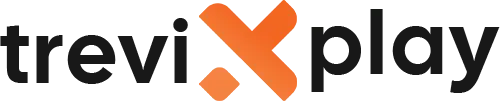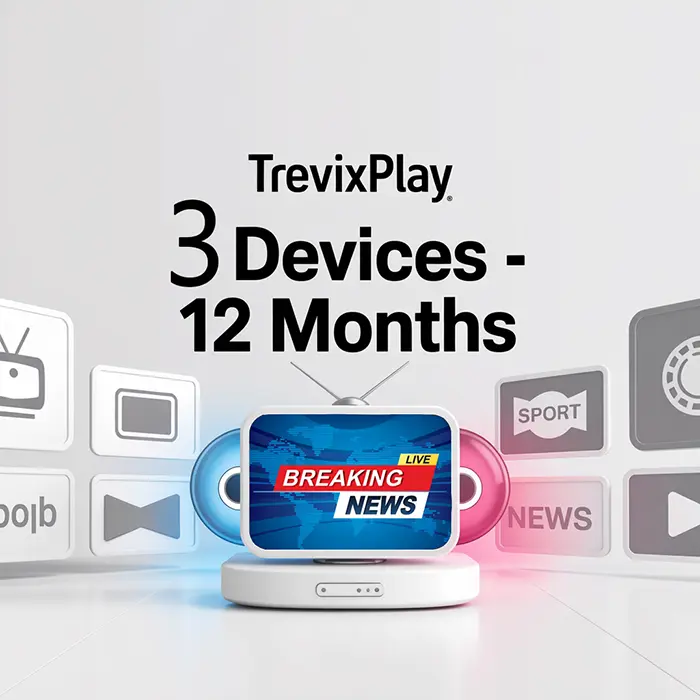📱 How Do I Install IPTV on iPhone? – Easy Guide for iOS
Do you want to watch IPTV on your iPhone or iPad?
Good news! It’s easy to set up. You can watch IPTV on your iOS
device in just a few minutes.
Let’s show you exactly how to do it step by step.
🧾 What You Need Before You Start
Before you install IPTV on your iPhone or iPad, make sure you have:
-
✔️ iPhone or iPad (any model)
-
✔️ Good internet connection (Wi-Fi or mobile data)
-
✔️ IPTV subscription with login details
-
✔️ 10 minutes of time
📲 Step 1: Download an IPTV App from App Store
First, you need to download an IPTV app. The best apps for iPhone and iPad are:
-
📺 Smarters Player Lite (most popular, free)
-
📺 GSE Smart IPTV (free)
-
📺 IPTVX (premium features)
-
📺 iPlay TV (one-time fee)
Here’s How to Download:
-
Open the App Store on your iPhone or iPad
-
Tap on the Search icon at the bottom
-
Type “Smarters Player Lite”
-
Tap Get or the download icon
-
Wait for it to download and install
-
Tap Open

Mobile streaming
🔐 Step 2: Open the App and Choose Login Method
After installing Smarters Player Lite, open it.
You will see two main login options:
-
✅ Login with Xtream Codes API (most common)
-
✅ Add M3U URL
Most IPTV providers use Xtream Codes API. We’ll show you both methods.
✅ Method 1: Login with Xtream Codes API
This is the easiest and most common method.
Here’s How:
-
Tap “Login with Xtream Codes API”
-
Enter an Account Name (you can choose any name, like “My IPTV”)
-
Enter your Username (from your IPTV provider)
-
Enter your Password (from your IPTV provider)
-
Enter your Server URL (from your IPTV provider)
-
Tap “Add User” or “Login”
-
Wait for channels to load (10-30 seconds)
Important: Make sure you type everything correctly with no spaces before or after!
✅ Method 2: Add M3U URL
If your provider gives you an M3U URL, use this method.
Here’s How:
-
Tap “Add M3U URL” or “Load Playlist”
-
Give your playlist a name (example: “My Channels”)
-
Paste your M3U URL (from your provider)
-
If you have an EPG URL, paste it too (optional)
-
Tap “Add” or “Save”
-
Wait for channels to load

Live sports on mobile
🎉 Step 3: Start Watching!
Congratulations! IPTV is now set up on your iPhone or iPad.
You can now:
-
Browse live TV channels
-
Watch movies and shows
-
Use the TV guide
-
Create favorites
-
Watch anywhere you go!
Just tap on any channel to start watching.
📺 Best IPTV Apps for iPhone and iPad
1. Smarters Player Lite
-
✅ Free
-
✅ Easy to use
-
✅ Supports Xtream Codes and M3U
-
✅ EPG support
-
⚠️ Some ads in free version
2. GSE Smart IPTV
-
✅ Free
-
✅ Supports many formats
-
✅ Works on iPhone, iPad, and Mac
-
✅ Good for beginners
3. IPTVX
-
✅ Beautiful interface
-
✅ Netflix-style design
-
✅ Smooth performance
-
⚠️ Premium features cost money
4. iPlay TV
-
✅ One-time payment
-
✅ No ads
-
✅ Good features
-
⚠️ Costs around $3-$5
💡 Tips for Better Performance on iPhone/iPad
✅ Use Wi-Fi When Possible
Streaming IPTV uses a lot of data. Use Wi-Fi to avoid using your mobile data plan.
✅ Close Background Apps
Close other apps to free up memory and improve performance.
✅ Lower Video Quality on Mobile Data
If you must use mobile data, lower the video quality in settings to save data.
✅ Keep Your iPhone Updated
Update your iOS to the latest version for best performance.
✅ Charge Your Device
Streaming video drains battery quickly. Keep your device charged or use power saving mode.

Easy setup help
🔧 Common Problems and Solutions
⚠️ Problem: App Not in App Store
Solution:
-
Try searching for “IPTV player” or “M3U player”
-
Try alternative apps like GSE Smart IPTV or IPTVX
-
Make sure you’re searching in the correct App Store region
⚠️ Problem: Login Failed
Solution:
-
Check your username and password (no spaces!)
-
Verify your subscription is active
-
Make sure the server URL is correct
-
Contact your IPTV provider
⚠️ Problem: Channels Not Loading
Solution:
-
Check your internet connection
-
Restart the app
-
Verify your login details
-
Try a different IPTV app
⚠️ Problem: Buffering
Solution:
-
Use Wi-Fi instead of mobile data
-
Close other apps
-
Lower video quality in settings
-
Move closer to your Wi-Fi router
-
Restart your router
⚠️ Problem: App Crashes
Solution:
-
Close and reopen the app
-
Restart your iPhone or iPad
-
Delete and reinstall the app
-
Update to the latest iOS version
⚠️ Problem: Using Too Much Data
Solution:
-
Only watch on Wi-Fi
-
Lower video quality to SD
-
Limit streaming time on mobile data
📊 Quick Setup Checklist
| Step | Action | Done? |
|---|---|---|
| 1 | Download IPTV app from App Store | ☐ |
| 2 | Open the app | ☐ |
| 3 | Choose login method | ☐ |
| 4 | Enter login details | ☐ |
| 5 | Wait for channels to load | ☐ |
| 6 | Start watching! | ☐ |
📱 Can I Watch on Multiple Devices?
Yes! Most IPTV subscriptions work on multiple devices.
You can install the app on:
-
Your iPhone
-
Your iPad
-
Your TV
-
Your computer
Just use the same login details on all devices. Check with your provider how many devices you can use at the same
time.
✅ Summary
Installing IPTV on iPhone or iPad is easy! Here’s what you do:
-
Download an IPTV app from the App Store (Smarters Player Lite or GSE Smart IPTV)
-
Open the app
-
Enter your login details (Xtream Codes API or M3U URL)
-
Wait for channels to load
-
Start watching!
The whole process takes about 10 minutes. It’s simple and anyone can do it.
📩 Need Help?
If you need help installing IPTV on your iPhone or iPad, visit these sites:
👉 smarters-pro.net for free guides and
support
👉 trevixplay.com for more
information
🎉 Final Thoughts
Watching IPTV on your iPhone or iPad is convenient and easy. You can watch your favorite channels anywhere you go.
Just remember to use Wi-Fi when possible to save your mobile data. And keep your device charged because streaming
uses a lot of battery.
Follow the steps above and you’ll be watching IPTV on your iOS device in no time!
Enjoy your IPTV on the go!