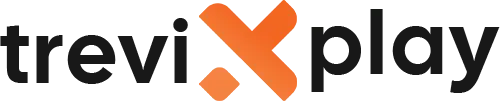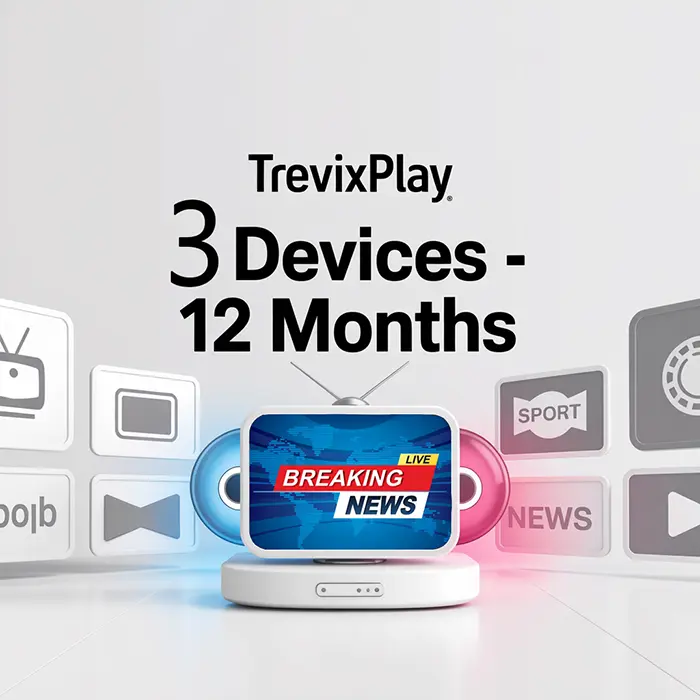📺 How Do I Install IPTV on Smart TV? – Complete Guide
Do you want to install IPTV on your smart TV?
Good news! It’s easy and you can do it yourself in just a few
minutes.
Let’s show you exactly how to do it step by step.
🧾 What You Need Before You Start
Before you install IPTV on your smart TV, make sure you have:
-
✔️ A smart TV (Samsung, LG, Sony, etc.)
-
✔️ Good internet connection
-
✔️ IPTV subscription with login details
-
✔️ 10-15 minutes of time
📱 Step-by-Step Guide for Different Smart TVs
For Samsung Smart TV:
Step 1: Connect to Internet
Make sure your Samsung TV is connected to Wi-Fi or ethernet.
Step 2: Open the App Store
-
Press the Home button on your remote
-
Go to Apps
-
Click on the search icon (magnifying glass)
Step 3: Search for IPTV App
Search for one of these apps:
-
Smart IPTV
-
IPTV Smarters Pro
-
SS IPTV
Step 4: Install the App
-
Select the app from search results
-
Click Install
-
Wait for it to download
-
Click Open
Step 5: Configure the App
Enter your IPTV login details (username, password, server URL) or M3U playlist link.

Modern smart TV
For LG Smart TV:
Step 1: Connect to Internet
Make sure your LG TV is connected to the internet.
Step 2: Open LG Content Store
-
Press the Home button on your remote
-
Go to LG Content Store
Step 3: Search for IPTV App
Use the search bar to find:
-
Smart IPTV
-
IPTV Smarters Player
-
SS IPTV
Step 4: Install the App
-
Select the app
-
Click Install
-
Wait for download to complete
-
Open the app
Step 5: Add Your IPTV Details
Enter your login information from your IPTV provider.
For Sony/Android Smart TV:
Step 1: Go to Google Play Store
-
Press Home on your remote
-
Open Google Play Store
Step 2: Search for IPTV App
Search for:
-
IPTV Smarters Pro
-
TiviMate
-
Perfect Player
Step 3: Install and Open
-
Select the app
-
Click Install
-
Open the app after installation
Step 4: Configure
Enter your IPTV subscription details.

Easy remote control
🔐 How to Configure Smart IPTV
Smart IPTV is one of the most popular apps. Here’s how to set it up:
Step 1: Open Smart IPTV App
After installing, open the app. You will see a MAC address on the screen.
Step 2: Activate on Website
-
On your phone or computer, go to siptv.eu/activation
-
Enter your TV’s MAC address
-
Upload your M3U playlist URL
-
Pay the activation fee (usually $7 for lifetime)
Step 3: Restart the App
Close and reopen Smart IPTV on your TV. Your channels should now appear!
🔐 How to Configure IPTV Smarters Pro
IPTV Smarters Pro is another popular choice:
Step 1: Open the App
Launch IPTV Smarters Pro on your smart TV.
Step 2: Choose Login Method
Select “Login with Xtream Codes API” (most common).
Step 3: Enter Your Details
-
Enter your Username
-
Enter your Password
-
Enter your Server URL
-
Click “Add User”
Step 4: Wait for Channels to Load
The app will connect and load your channels. This takes 10-30 seconds.
Step 5: Start Watching!
Browse your channels and start watching.
💡 Tips for Better Performance
✅ Use Ethernet Cable
For the best connection, use an ethernet cable instead of Wi-Fi. This reduces buffering.
✅ Check Internet Speed
Make sure you have at least 10 Mbps for HD streaming. Test at speedtest.net.
✅ Close Other Apps
Close apps running in the background on your TV to free up memory.
✅ Restart Your TV
If you have problems, restart your smart TV.
✅ Update Your TV Software
Keep your TV’s software updated for best performance.

Enjoying quality content
🔧 Common Problems and Solutions
⚠️ Problem: App Not in Store
Solution:
-
Try a different IPTV app
-
Check if your TV model is supported
-
Use a Fire Stick or Android box instead
⚠️ Problem: Channels Not Loading
Solution:
-
Check your internet connection
-
Verify your login details are correct
-
Make sure your subscription is active
-
Restart the app
⚠️ Problem: Buffering
Solution:
-
Use ethernet cable instead of Wi-Fi
-
Close other apps
-
Lower video quality in settings
-
Check your internet speed
⚠️ Problem: App Crashes
Solution:
-
Clear app cache in TV settings
-
Uninstall and reinstall the app
-
Update your TV software
📊 Best IPTV Apps for Smart TV
| App Name | Works On | Cost | Rating |
|---|---|---|---|
| Smart IPTV | Samsung, LG | $7 lifetime | ⭐⭐⭐⭐⭐ |
| IPTV Smarters Pro | All Android TVs | Free | ⭐⭐⭐⭐⭐ |
| SS IPTV | Samsung, LG | Free | ⭐⭐⭐⭐ |
| TiviMate | Android TV | Free (Premium $5/year) | ⭐⭐⭐⭐⭐ |
| Perfect Player | Android TV | Free | ⭐⭐⭐⭐ |
✅ Summary
Installing IPTV on your smart TV is easy:
-
Connect your TV to the internet
-
Open your TV’s app store
-
Search for an IPTV app (Smart IPTV, IPTV Smarters Pro, etc.)
-
Install the app
-
Enter your IPTV login details
-
Start watching!
The whole process takes 10-15 minutes. You don’t need any special technical skills.
📩 Need Help?
If you need help installing IPTV on your smart TV, visit these sites:
👉 smarters-pro.net for free guides and support
👉 trevixplay.com for more information
🎉 Final Thoughts
Installing IPTV on your smart TV is simple and quick. Most smart TVs support IPTV apps, so you can start watching
right away.
If your TV doesn’t have the app you want, consider getting a Fire Stick or Android TV box. They cost $30-$50 and work
with any TV.
Follow the steps above and you’ll be watching IPTV in no time. Enjoy!