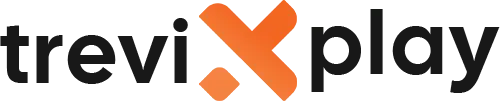💻 How Do I Install IPTV on Windows PC? – Complete Guide
Do you want to watch IPTV on your Windows computer?
Great! Watching IPTV on a PC is easy and gives you a big
screen experience.
Let’s show you exactly how to set it up step by step.
🧾 What You Need Before You Start
Before you install IPTV on your Windows PC, make sure you have:
-
✔️ Windows PC (Windows 10 or 11)
-
✔️ Good internet connection
-
✔️ IPTV subscription with login details
-
✔️ 10-15 minutes of time
📲 Step 1: Choose an IPTV Player for Windows
You need an IPTV player app for Windows. The best options are:
-
📺 VLC Media Player (free, simple)
-
📺 IPTV Smarters Pro (free, feature-rich)
-
📺 MyIPTV Player (from Microsoft Store)
-
📺 MaxPlayer (from Microsoft Store)
We’ll show you how to use VLC Media Player and IPTV Smarters Pro (the two most popular options).

Computer streaming
🎬 Method 1: Using VLC Media Player (Easiest)
VLC is free, safe, and very easy to use.
Step 1: Download VLC Media Player
-
Open your web browser
-
Go to videolan.org
-
Click Download VLC
-
Run the installer
-
Follow the installation steps
-
Click Finish
Step 2: Open Network Stream
-
Open VLC Media Player
-
Click on Media in the top menu
-
Select Open Network Stream
Step 3: Add Your M3U Playlist
-
In the URL field, paste your M3U playlist URL (from your IPTV provider)
-
Click Play
-
Your channels will load in the playlist
-
Click on any channel to watch
Note: VLC is simple but basic. For more features, use IPTV Smarters Pro.
📺 Method 2: Using IPTV Smarters Pro (Best Features)
IPTV Smarters Pro offers more features like EPG, favorites, and better organization.
Step 1: Download IPTV Smarters Pro
-
Open your web browser
-
Go to iptvsmarters.com
-
Click Download for Windows
-
Run the installer
-
Follow the installation steps
-
Launch the app
Step 2: Choose Login Method
When you open IPTV Smarters Pro, you’ll see login options:
-
✅ Login with Xtream Codes API (most common)
-
✅ Login with M3U URL

Comfortable viewing
Step 3: Login with Xtream Codes API
-
Click “Login with Xtream Codes API”
-
Enter your Username (from your provider)
-
Enter your Password (from your provider)
-
Enter your Server URL (from your provider)
-
Click “Add User”
-
Wait for channels to load (10-30 seconds)
Step 4: Or Login with M3U URL
-
Click “Login with M3U URL”
-
Give your playlist a name
-
Paste your M3U URL
-
Click “Add User”
-
Wait for channels to load
🎉 Step 5: Start Watching!
Congratulations! IPTV is now set up on your Windows PC.
You can now:
-
Browse live TV channels
-
Watch movies and shows
-
Use the TV guide (EPG)
-
Create favorites
-
Enjoy on your big screen
📺 Method 3: Using Microsoft Store Apps
You can also use apps from the Microsoft Store:
MyIPTV Player
-
Open Microsoft Store
-
Search for “MyIPTV Player”
-
Click Install
-
Open the app
-
Add your M3U URL or EPG URL
-
Start watching
MaxPlayer
-
Open Microsoft Store
-
Search for “MaxPlayer”
-
Click Install
-
Open the app
-
Add your playlist
-
Enjoy!

Endless entertainment
💡 Tips for Better Performance on Windows PC
✅ Use Ethernet Cable
Connect your PC to the router with an ethernet cable for the best connection.
✅ Close Other Programs
Close programs you’re not using to free up memory and CPU.
✅ Update Your Graphics Drivers
Keep your graphics drivers updated for smooth video playback.
✅ Disable Windows Updates During Streaming
Pause Windows updates while watching to avoid interruptions.
✅ Use Full Screen Mode
Press F11 or double-click the video for full screen viewing.
🔧 Common Problems and Solutions
⚠️ Problem: VLC Won’t Play the Playlist
Solution:
-
Make sure the M3U URL is correct
-
Check your internet connection
-
Try updating VLC to the latest version
-
Contact your IPTV provider
⚠️ Problem: Login Failed in IPTV Smarters Pro
Solution:
-
Check your username and password (no spaces!)
-
Verify your subscription is active
-
Make sure the server URL is correct
-
Try using M3U URL instead
⚠️ Problem: Buffering
Solution:
-
Use ethernet cable instead of Wi-Fi
-
Close other programs and browser tabs
-
Lower video quality in settings
-
Check your internet speed (need 10+ Mbps)
-
Restart your router
⚠️ Problem: No Sound
Solution:
-
Check your PC volume
-
Check the app volume
-
Make sure your speakers are connected
-
Try a different channel
⚠️ Problem: App Crashes
Solution:
-
Restart the app
-
Restart your PC
-
Reinstall the app
-
Update Windows to the latest version
📊 Comparison of Windows IPTV Players
| Player | Cost | Ease of Use | Features |
|---|---|---|---|
| VLC Media Player | Free | Very Easy | Basic |
| IPTV Smarters Pro | Free | Easy | Advanced |
| MyIPTV Player | Free | Easy | Good |
| MaxPlayer | Free | Easy | Good |
💡 Which Player Should You Choose?
Choose VLC if:
-
You want the simplest option
-
You just want to watch channels
-
You don’t need advanced features
Choose IPTV Smarters Pro if:
-
You want EPG (TV guide)
-
You want to organize favorites
-
You want parental controls
-
You want the best IPTV experience
Choose Microsoft Store Apps if:
-
You prefer apps from the official store
-
You want automatic updates
-
You want a modern Windows 11 experience
✅ Summary
Installing IPTV on Windows PC is easy! Here’s what you do:
Method 1 (VLC – Easiest):
-
Download VLC Media Player
-
Open Media > Open Network Stream
-
Paste your M3U URL
-
Click Play
Method 2 (IPTV Smarters Pro – Best Features):
-
Download IPTV Smarters Pro
-
Enter your login details
-
Wait for channels to load
-
Start watching!
Both methods take 10-15 minutes. Choose the one that fits your needs.
📩 Need Help?
If you need help installing IPTV on your Windows PC, visit these sites:
👉 smarters-pro.net for free guides and support
👉 trevixplay.com for more information
🎉 Final Thoughts
Watching IPTV on your Windows PC is a great experience. You get a big screen, good sound, and comfortable viewing.
VLC is perfect if you want something simple. IPTV Smarters Pro is better if you want more features.
Follow the steps above and you’ll be watching IPTV on your PC in no time!
Enjoy your IPTV!