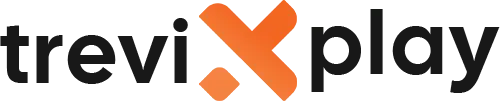🔄 How to Update Your IPTV App – Easy Guide
Is your IPTV app acting weird? It might be outdated.
Updating your app is the #1 way to fix bugs and get new
features.
Let’s explain how to update your apps on Firestick and Android.
🔥 How to Update Apps on Firestick
Firestick apps don’t always update automatically, especially if you sideloaded them.
Method 1: Official Apps (from Amazon Store)
-
Go to the App Store on your Firestick.
-
Find the app (e.g., VLC or Downloader).
-
If there is an update, the button will say “Update” instead of “Open”.
-
Click it and wait.
Method 2: Sideloaded Apps (IPTV Smarters, TiviMate)
Since these aren’t in the Amazon Store, you have to update them manually.
-
Open the Downloader app.
-
Enter the code for the new version of the app.
-
Download the APK file.
-
Click Install.
-
It will ask if you want to update the existing app. Click Yes.
Note: This will keep your settings and playlists safe!

Keep it fresh
🤖 How to Update Apps on Android TV / Box
Android makes it a bit easier.
Method 1: Google Play Store
-
Open Google Play Store.
-
Go to your Profile (top right).
-
Click Manage apps & games.
-
Click Updates available.
-
Click Update All.
Method 2: Sideloaded Apps
Just like Firestick, you need to download the new APK.
-
Open Chrome or Downloader.
-
Search for the latest APK (e.g., “TiviMate latest APK”).
-
Download and Install.
-
It will overwrite the old version and keep your data.
⚠️ Why Should You Update?
1. Security
Old apps can have security holes. Updates fix them.
2. New Features
Developers add cool new things like Multi-view or better EPGs.
3. Bug Fixes
If your app crashes or buffers, an update often fixes the code causing the problem.

Better performance
❌ When NOT to Update
Sometimes, a new update breaks things.
If your app is working perfectly, you don’t HAVE to update immediately.
Wait a few days to see if other users report problems. If the new version is buggy, stick to the old one.
✅ Summary
How do I update my IPTV app? It depends on how you installed it.
-
Official Store: Use the “Update” button in the store.
-
Sideloaded: Download the new APK and install it over the old one.
Tip: Always backup your settings (if the app allows it) before a major update.
📩 Need Help?
If you need help finding update codes, visit these sites:
👉 smarters-pro.net for free guides and support
👉 trevixplay.com for more information
🎉 Final Thoughts
Keeping your apps updated ensures the best streaming experience.
It only takes a minute, but it can save you hours of frustration with bugs and crashes.
Stay updated and happy streaming!