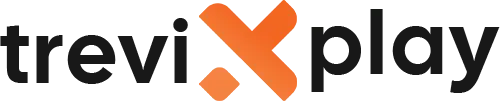📺 How to Use VLC for IPTV – Complete Guide
Did you know you can watch IPTV for free on your computer?
All you need is the VLC Media Player.
Let’s explain how to turn your PC or Mac into a powerful IPTV machine.
✅ What is VLC Media Player?
VLC is a free, open-source video player that plays almost anything.
-
✔️ Completely free
-
✔️ Works on Windows, Mac, Linux, Android, and iOS
-
✔️ Plays M3U playlists perfectly
-
✔️ No ads or spyware
🔧 How to Set Up IPTV on VLC (Windows/Mac)
Step 1: Download VLC
Go to the official VideoLAN website and download VLC Media Player. Install it on your computer.
Step 2: Open Network Stream
-
Open VLC.
-
Click on Media (top left) -> Open Network Stream.
-
(On Mac: Click File -> Open Network).
Step 3: Enter Your M3U URL
-
You will see a box asking for a URL.
-
Paste the M3U URL provided by your IPTV service.
-
Click Play.
Step 4: Watch TV!
VLC will load the first channel automatically.
📋 How to Change Channels
This is the tricky part for beginners. Where is the channel list?
-
Click on View in the top menu.
-
Select Playlist (or press Ctrl + L).
-
You will see the full list of channels.
-
Double-click any channel to play it.
Tip: Use the search bar at the top of the playlist to find channels quickly (e.g., type “HBO” or
“Sports”).

Watch on your laptop
📱 How to Use VLC on Mobile (Android/iOS)
You can also use VLC on your phone, but dedicated apps like IPTV Smarters are usually better.
-
Install VLC from App Store or Play Store.
-
Tap More -> New Stream.
-
Paste your M3U URL.
-
Tap the orange arrow to play.
⚠️ Common Issues & Fixes
1. VLC Crashing or Lagging
If your playlist is huge (20,000+ channels), VLC might freeze.
Fix: Ask your provider for a smaller playlist or use a dedicated IPTV app.
2. Channels Loop or Skip
If a channel plays for 10 seconds and then skips to the next one, the stream is failing.
Fix: Click the “Loop” button (two arrows going in a circle) at the bottom. This forces VLC to stay
on the same channel even if it buffers.
3. “Unable to Open MRL” Error
This means the link is dead or blocked.
Fix: Check your internet connection or contact your provider.

Sports on PC
✅ Pros and Cons of VLC
| Pros | Cons |
|---|---|
| ✅ 100% Free | ❌ No TV Guide (EPG) |
| ✅ Works on any computer | ❌ Ugly interface |
| ✅ Very reliable | ❌ Hard to navigate |
| ✅ Plays any format | ❌ No recording |
✅ Summary
How do I use VLC for IPTV? It’s easy!
-
Download VLC.
-
Open “Network Stream”.
-
Paste your M3U link.
-
Press Play.
It’s the best way to test a new subscription or watch TV on your laptop while traveling.
📩 Need Help?
If you need help with VLC, visit these sites:
👉 smarters-pro.net for free guides and support
👉 trevixplay.com for more information
🎉 Final Thoughts
VLC is a legendary tool that everyone should have.
While it’s not as pretty as TiviMate or Smarters, it works perfectly for quick and free IPTV streaming on your
computer.
Happy watching!