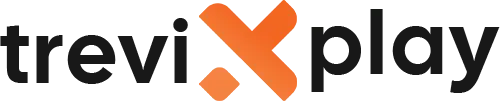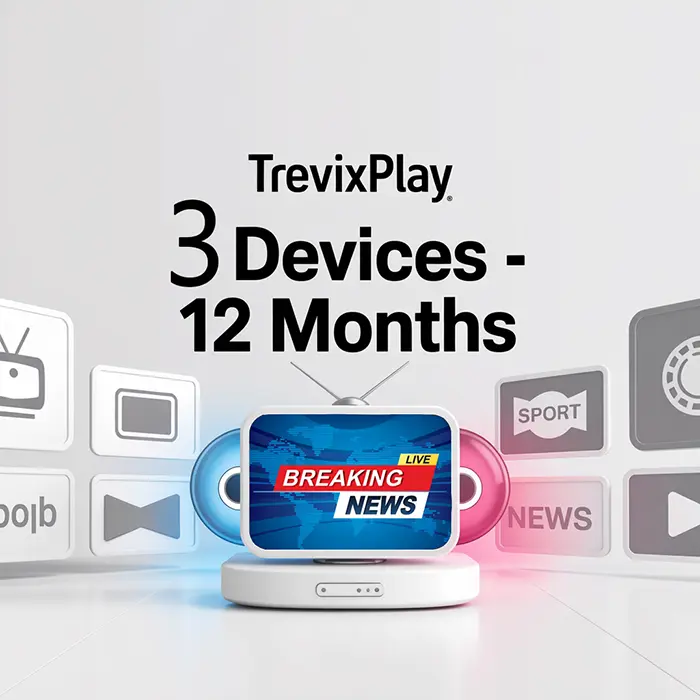📋 How Do I Add an M3U Playlist? – Simple Guide
Do you have an M3U playlist URL and don’t know how to add it?
Don’t worry! Adding an M3U playlist is easy. You
can do it in just a few minutes.
Let’s show you exactly how to do it on different devices.
🧾 What You Need Before You Start
Before you add an M3U playlist, make sure you have:
-
✔️ M3U playlist URL (from your IPTV provider)
-
✔️ An IPTV app installed on your device
-
✔️ Good internet connection
-
✔️ 5-10 minutes of time
📱 What is an M3U Playlist?
An M3U playlist is a file that contains a list of TV channels and streams.
It looks like this:
http://yourprovider.com:8080/get.php?username=user&password=pass&type=m3u
Your IPTV provider will give you this URL. You just need to add it to your IPTV app.

Easy playlist setup
📺 Method 1: Add M3U Playlist in IPTV Smarters Pro
IPTV Smarters Pro is the most popular IPTV app.
Here’s How:
-
Open IPTV Smarters Pro on your device
-
Click on “Add User” or the + icon
-
Select “Login with M3U URL” or “Add M3U Playlist”
-
Enter a Playlist Name (example: “My Channels”)
-
Paste your M3U URL in the URL field
-
If you have an EPG URL, paste it too (optional)
-
Click “Add User” or “Save”
-
Wait for channels to load (10-30 seconds)
-
Start watching!
Important: Make sure you paste the URL correctly with no spaces!
📺 Method 2: Add M3U Playlist in TiviMate
TiviMate is another popular IPTV player, especially for Android TV.
Here’s How:
-
Open TiviMate on your device
-
Click on “Add Playlist”
-
Select “M3U URL”
-
Give your playlist a name
-
Paste your M3U URL
-
Click “Next”
-
If you have an EPG URL, add it on the next screen
-
Click “Done”
-
Wait for channels to load
📺 Method 3: Add M3U Playlist in VLC Media Player
VLC is a free media player that works on all devices.
Here’s How:
-
Open VLC Media Player
-
Click on Media in the top menu
-
Select “Open Network Stream”
-
Paste your M3U URL in the URL field
-
Click “Play”
-
Your channels will appear in the playlist
-
Click on any channel to watch

Modern interface
📺 Method 4: Add M3U Playlist in GSE Smart IPTV
GSE Smart IPTV is popular on iPhone, iPad, and Android.
Here’s How:
-
Open GSE Smart IPTV
-
Click on the + icon or “Add M3U URL”
-
Select “Remote Playlist” or “M3U URL”
-
Enter a name for your playlist
-
Paste your M3U URL
-
Click “Add” or “Save”
-
Wait for channels to load
-
Start watching!
📺 Method 5: Add M3U Playlist in Smart IPTV (Smart TV)
For Smart TVs with Smart IPTV app:
Here’s How:
-
Open Smart IPTV app on your TV
-
Write down the MAC address shown on the screen
-
On your phone or computer, go to siptv.eu/mylist
-
Enter your TV’s MAC address
-
Paste your M3U URL
-
Click “Send” or “Add”
-
Go back to your TV and restart the Smart IPTV app
-
Your channels should now appear
Note: Smart IPTV requires a one-time activation fee (usually $7).
💡 Tips for Adding M3U Playlists
✅ Copy the URL Correctly
Make sure you copy the entire M3U URL with no spaces before or after.
✅ Check Your Internet Connection
You need a good internet connection to load the playlist.
✅ Wait Patiently
Loading channels can take 10-60 seconds depending on the playlist size.
✅ Save Your M3U URL
Keep your M3U URL saved somewhere safe. You may need it again.
✅ Add EPG if Available
If your provider gives you an EPG URL, add it too for TV guide information.

Quality streaming
🔧 Common Problems and Solutions
⚠️ Problem: Playlist Won’t Load
Solution:
-
Check if the M3U URL is correct
-
Make sure your internet is working
-
Verify your subscription is active
-
Try restarting the app
-
Contact your IPTV provider
⚠️ Problem: No Channels Appear
Solution:
-
Wait longer (some playlists take time to load)
-
Check if the URL is complete
-
Make sure you didn’t add extra spaces
-
Try a different IPTV app
⚠️ Problem: Channels Keep Buffering
Solution:
-
Check your internet speed (need 10+ Mbps)
-
Use ethernet cable instead of Wi-Fi
-
Close other apps using internet
-
Try a different server (ask your provider)
⚠️ Problem: Error Message Appears
Solution:
-
Check if your subscription expired
-
Verify the M3U URL format is correct
-
Make sure the app is updated
-
Contact your provider for help
📊 Quick Guide: Which App to Use?
| Device | Best App | Difficulty |
|---|---|---|
| Android Phone/Tablet | IPTV Smarters Pro | Easy |
| iPhone/iPad | GSE Smart IPTV | Easy |
| Android TV/Box | TiviMate | Easy |
| Fire Stick | IPTV Smarters Pro | Easy |
| Smart TV | Smart IPTV | Medium |
| Windows PC | VLC Media Player | Very Easy |
✅ Summary
Adding an M3U playlist is easy! Here’s what you do:
-
Get your M3U URL from your IPTV provider
-
Open your IPTV app
-
Look for “Add M3U URL” or “Add Playlist”
-
Paste your M3U URL
-
Wait for channels to load
-
Start watching!
The process is the same on all devices. Just follow the steps for your app.
📩 Need Help?
If you need help adding an M3U playlist, visit these sites:
👉 smarters-pro.net for free guides and support
👉 trevixplay.com for more information
🎉 Final Thoughts
Adding an M3U playlist is one of the easiest ways to set up IPTV. Most apps support M3U URLs, so you have many
options.
Just make sure you copy the URL correctly and have a good internet connection. The rest is automatic!
Follow the steps above and you’ll have your channels loaded in no time.
Enjoy your IPTV!