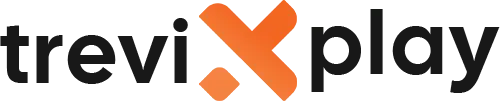📱 How Do I Install IPTV on Android TV? – Step-by-Step Guide
Do you want to install IPTV on your Android TV or Android TV box?
Great! Android TV is perfect for IPTV. It’s
easy to set up and works very well.
Let’s show you exactly how to do it.
🧾 What You Need Before You Start
Before you install IPTV on Android TV, make sure you have:
-
✔️ Android TV or Android TV box
-
✔️ Good internet connection
-
✔️ IPTV subscription with login details
-
✔️ 10-15 minutes of time
📲 Step 1: Open Google Play Store
Android TV has the Google Play Store built in. This makes installation very easy.
Here’s How:
-
From your Android TV home screen, find Google Play Store
-
Click on it to open
If you can’t find it, look in the Apps section.

Live sports streaming
🔍 Step 2: Search for IPTV App
Now let’s find an IPTV app. The best apps for Android TV are:
-
📺 IPTV Smarters Pro (most popular)
-
📺 TiviMate (best interface)
-
📺 Perfect Player
-
📺 GSE Smart IPTV
Here’s How to Search:
-
In Google Play Store, click on the Search icon
-
Type “IPTV Smarters Pro”
-
Select it from the search results
📥 Step 3: Install the App
Installing is very simple:
-
Click on the app (IPTV Smarters Pro)
-
Click Install
-
Wait for it to download and install (1-2 minutes)
-
Click Open
The app is now installed on your Android TV!
🔐 Step 4: Configure IPTV Smarters Pro
Now let’s set up the app with your IPTV subscription.
Here’s How:
-
Open IPTV Smarters Pro
-
You will see three login options
-
Select “Login with Xtream Codes API” (most common)
-
Enter your details:
-
Username: (from your IPTV provider)
-
Password: (from your IPTV provider)
-
Server URL: (from your IPTV provider)
-
-
Click “Add User”
-
Wait for channels to load (10-30 seconds)

Family entertainment
🎉 Step 5: Start Watching!
Congratulations! IPTV is now set up on your Android TV.
You can now:
-
Browse live TV channels
-
Watch movies and shows on demand
-
Use the TV guide (EPG)
-
Access catch-up TV
-
Create favorites
Just select a channel and enjoy!
📺 Alternative Method: Using M3U URL
If your provider gives you an M3U URL instead of Xtream Codes, here’s how to set it up:
-
Open IPTV Smarters Pro
-
Select “Login with M3U URL”
-
Give your playlist a name (example: “My IPTV”)
-
Paste your M3U URL
-
Click “Add User”
-
Wait for channels to load
🌟 Best IPTV Apps for Android TV
1. IPTV Smarters Pro
-
✅ Free
-
✅ Easy to use
-
✅ Supports Xtream Codes and M3U
-
✅ Parental controls
-
✅ EPG support
2. TiviMate
-
✅ Beautiful interface
-
✅ Recording feature
-
✅ Multiple playlists
-
✅ Free (Premium version available)
3. Perfect Player
-
✅ Free
-
✅ Simple and clean
-
✅ EPG support
-
✅ Multi-language
4. GSE Smart IPTV
-
✅ Free
-
✅ Supports many formats
-
✅ Good for beginners

Endless content
💡 Tips for Better Performance
✅ Use Ethernet Cable
Connect your Android TV box to the router with an ethernet cable for the best connection.
✅ Clear Cache Regularly
Go to Settings > Apps > IPTV Smarters Pro > Clear Cache to keep the app running smoothly.
✅ Update the App
Keep your IPTV app updated for the best performance and new features.
✅ Check Internet Speed
Make sure you have at least 10 Mbps for HD streaming. Test at speedtest.net.
✅ Close Background Apps
Close apps you’re not using to free up memory.
🔧 Common Problems and Solutions
⚠️ Problem: App Not in Play Store
Solution:
-
Make sure you’re signed in to Google Play Store
-
Try searching for alternative apps (TiviMate, Perfect Player)
-
Check if your Android TV is updated
⚠️ Problem: Login Failed
Solution:
-
Check your username and password (no spaces!)
-
Verify your subscription is active
-
Make sure the server URL is correct
-
Contact your IPTV provider
⚠️ Problem: Channels Not Loading
Solution:
-
Check your internet connection
-
Restart the app
-
Verify your login details
-
Try a different IPTV app
⚠️ Problem: Buffering
Solution:
-
Use ethernet cable instead of Wi-Fi
-
Close other apps
-
Lower video quality in settings
-
Check your internet speed
-
Restart your router
⚠️ Problem: App Crashes
Solution:
-
Clear app cache
-
Uninstall and reinstall the app
-
Update your Android TV software
-
Restart your Android TV box
📊 Quick Setup Checklist
| Step | Action | Done? |
|---|---|---|
| 1 | Open Google Play Store | ☐ |
| 2 | Search for IPTV app | ☐ |
| 3 | Install the app | ☐ |
| 4 | Open the app | ☐ |
| 5 | Enter login details | ☐ |
| 6 | Wait for channels to load | ☐ |
| 7 | Start watching! | ☐ |
✅ Summary
Installing IPTV on Android TV is very easy! Here’s what you do:
-
Open Google Play Store
-
Search for “IPTV Smarters Pro” (or another IPTV app)
-
Install the app
-
Open the app and enter your login details
-
Start watching!
The whole process takes 10-15 minutes. It’s simple and anyone can do it.
📩 Need Help?
If you need help installing IPTV on Android TV, visit these sites:
👉 smarters-pro.net for free guides and support
👉 trevixplay.com for more information
🎉 Final Thoughts
Android TV is one of the best platforms for IPTV. The Google Play Store makes it easy to find and install IPTV apps.
Follow the steps above and you’ll have IPTV running on your Android TV in no time. The process is simple, safe, and
works great.
If you have any problems, check the troubleshooting section or contact your IPTV provider.
Enjoy your IPTV on Android TV!