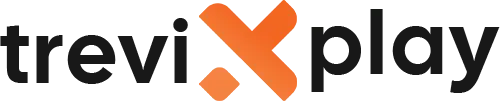🔥 How Do I Install IPTV on Firestick? – Easy Guide
Do you want to install IPTV on your Amazon Firestick?
Great choice! Firestick is one of the best devices for
IPTV. And it’s easy to set up.
Let’s show you exactly how to do it step by step.
🧾 What You Need Before You Start
Before you install IPTV on Firestick, make sure you have:
-
✔️ Amazon Fire Stick or Fire TV
-
✔️ Good internet connection
-
✔️ IPTV subscription with login details
-
✔️ 10-15 minutes of time
🔓 Step 1: Enable Apps from Unknown Sources
First, you need to allow Firestick to install apps from outside the Amazon App Store.
Here’s How:
-
From the Firestick home screen, go to Settings
-
Select My Fire TV (or Device)
-
Click on Developer Options
-
Turn ON “Apps from Unknown Sources”
-
Click OK to confirm
Don’t worry! This is safe. You’re just allowing the Firestick to install apps that are not in the Amazon store.

Enjoying Firestick
📥 Step 2: Install Downloader App
The Downloader app helps you install IPTV apps on your Firestick.
Here’s How:
-
Go back to the Firestick home screen
-
Click on the Search icon (magnifying glass)
-
Type “Downloader”
-
Select Downloader from the results
-
Click Download or Get
-
Wait for it to install
-
Click Open
📲 Step 3: Download IPTV Smarters Pro
Now we’ll use the Downloader app to install IPTV Smarters Pro (the best IPTV app).
Here’s How:
-
Open the Downloader app
-
Click on the URL box at the bottom
-
Type this code: 250931
-
Click GO
-
Wait for the file to download (10-30 seconds)
-
Click Install
-
Wait for installation to complete
-
Click Done
-
Click Delete to remove the installation file
Note: The code 250931 is a shortcut to download IPTV Smarters Pro. You can also use the full URL if
the code doesn’t work.

Easy installation
🔐 Step 4: Open and Configure IPTV Smarters Pro
Now let’s set up the app with your IPTV subscription.
Here’s How:
-
Go to Firestick home screen
-
Go to Your Apps & Channels
-
Find and open IPTV Smarters Pro
-
Select “Login with Xtream Codes API”
-
Enter your IPTV details:
-
Username: (from your provider)
-
Password: (from your provider)
-
Server URL: (from your provider)
-
-
Click “Add User”
-
Wait for channels to load (10-30 seconds)
🎉 Step 5: Start Watching!
Congratulations! IPTV is now installed on your Firestick.
You can now:
-
Browse live TV channels
-
Watch movies and shows
-
Use the TV guide
-
Access catch-up TV
Just select a channel and start watching!
💡 Tips for Better Performance
✅ Use Ethernet Cable
If possible, connect your Firestick to the router with an ethernet cable. You’ll need an ethernet adapter for
Firestick.
✅ Clear Cache Regularly
Go to Settings > Applications > Manage Installed Applications > IPTV Smarters Pro > Clear Cache.
✅ Close Background Apps
Close apps you’re not using to free up memory.
✅ Restart Firestick
If you have problems, restart your Firestick: Settings > My Fire TV > Restart.
✅ Check Internet Speed
Make sure you have at least 10 Mbps for HD streaming.

Quality streaming
🔧 Common Problems and Solutions
⚠️ Problem: Downloader Code Doesn’t Work
Solution:
-
Try the full URL instead: https://iptvsmarters.com/download
-
Make sure you typed the code correctly
-
Check your internet connection
⚠️ Problem: App Won’t Install
Solution:
-
Make sure “Apps from Unknown Sources” is enabled
-
Restart your Firestick and try again
-
Clear Downloader app cache
⚠️ Problem: Login Failed
Solution:
-
Check your username and password (no spaces!)
-
Verify your subscription is active
-
Contact your IPTV provider
⚠️ Problem: Buffering
Solution:
-
Use ethernet cable instead of Wi-Fi
-
Close other apps
-
Lower video quality in settings
-
Check your internet speed
-
Restart your router
⚠️ Problem: Channels Not Loading
Solution:
-
Check your internet connection
-
Verify your login details
-
Restart the app
-
Contact your provider
📊 Quick Installation Checklist
| Step | Action | Done? |
|---|---|---|
| 1 | Enable Apps from Unknown Sources | ☐ |
| 2 | Install Downloader app | ☐ |
| 3 | Download IPTV Smarters Pro | ☐ |
| 4 | Install IPTV Smarters Pro | ☐ |
| 5 | Open and configure the app | ☐ |
| 6 | Enter login details | ☐ |
| 7 | Start watching! | ☐ |
🌟 Alternative IPTV Apps for Firestick
If you want to try other apps, here are some alternatives:
TiviMate
-
Downloader code: 272483
-
Great interface
-
Premium version available
Perfect Player
-
Free app
-
Simple and easy to use
GSE Smart IPTV
-
Free app
-
Good for beginners
✅ Summary
Installing IPTV on Firestick is easy! Here’s what you do:
-
Enable “Apps from Unknown Sources” in Settings
-
Install Downloader app from Amazon App Store
-
Use Downloader to install IPTV Smarters Pro (code: 250931)
-
Open IPTV Smarters Pro and enter your login details
-
Start watching!
The whole process takes 10-15 minutes. It’s simple and anyone can do it.
📩 Need Help?
If you need help installing IPTV on Firestick, visit these sites:
👉 smarters-pro.net for free guides and support
👉 trevixplay.com for more information
🎉 Final Thoughts
Firestick is one of the best devices for IPTV. It’s affordable, easy to use, and works great.
Follow the steps above and you’ll have IPTV running on your Firestick in no time. The process is simple and safe.
If you have any problems, check the troubleshooting section or contact your IPTV provider.
Enjoy your IPTV on Firestick!