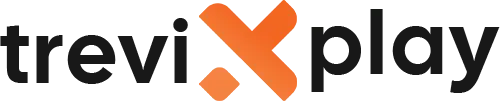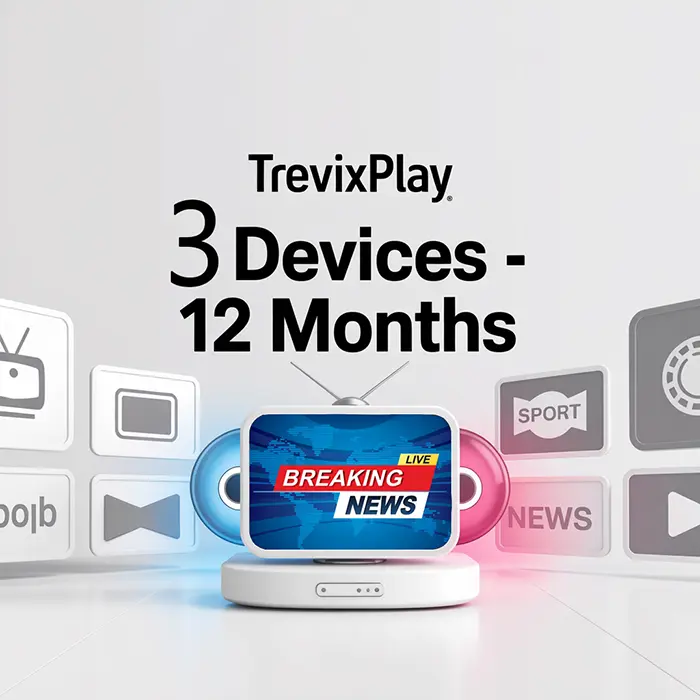🔄 Why is My IPTV Buffering? – Causes and Solutions
Is your IPTV constantly buffering and ruining your viewing experience?
Buffering is the most common IPTV
problem, but the good news is it can usually be fixed!
Let’s find out why your IPTV is buffering and how to fix it.
🔍 What is Buffering?
Buffering happens when your IPTV stream stops to load more video data.
You’ll see:
-
⏸️ Video pauses
-
🔄 Loading circle or spinner
-
📺 Frozen screen
-
⏱️ Waiting for video to continue
This happens when your device can’t download video data fast enough.
❌ Common Causes of IPTV Buffering
1. Slow Internet Connection
This is the #1 cause of buffering!
-
Your internet is too slow for the video quality
-
You need at least 10 Mbps for HD
-
You need at least 25 Mbps for 4K
2. Weak WiFi Signal
Poor WiFi connection causes buffering:
-
Device too far from router
-
Walls blocking signal
-
Interference from other devices
3. Too Many Devices
Other devices using your internet:
-
Downloads running
-
Other people streaming
-
Games or video calls
-
Updates downloading
4. ISP Throttling
Your internet provider might be slowing down your connection:
-
During peak hours (evening)
-
When they detect streaming
-
To manage network congestion
5. Overloaded IPTV Server
Your IPTV provider’s server is struggling:
-
Too many users at once
-
During popular events (sports)
-
Cheap providers with weak servers
6. Old or Slow Device
Your streaming device can’t keep up:
-
Old phone or tablet
-
Slow TV box
-
Not enough RAM
7. Outdated App or Software
Old IPTV app or device software:
-
Bugs and glitches
-
Poor performance
-
Compatibility issues

Smooth streaming
✅ Solutions to Fix IPTV Buffering
Solution 1: Check Your Internet Speed
Steps:
-
Go to speedtest.net
-
Click “Go” to test your speed
-
Check your download speed
-
Compare to requirements (10 Mbps for HD, 25 Mbps for 4K)
If speed is too slow:
-
Restart your router
-
Contact your internet provider
-
Upgrade your internet plan
Solution 2: Use Ethernet Instead of WiFi
Why it helps:
-
Ethernet is faster and more stable
-
No interference
-
Consistent speed
How to do it:
-
Buy an ethernet cable
-
Plug one end into router
-
Plug other end into your IPTV device
-
Done!
Solution 3: Improve WiFi Signal
If you must use WiFi:
-
Move device closer to router
-
Place router in central location
-
Put router high (on shelf or wall)
-
Use 5 GHz WiFi band instead of 2.4 GHz
-
Get WiFi extender for large homes
-
Upgrade to modern router
Solution 4: Close Other Apps and Devices
Steps:
-
Close apps you’re not using
-
Pause downloads
-
Ask others to stop streaming temporarily
-
Turn off automatic updates
-
Disconnect devices not in use
Solution 5: Lower Video Quality
Quick fix:
-
In your IPTV app settings
-
Change from 4K to HD
-
Or from HD to SD
-
Lower quality = less buffering
Solution 6: Clear App Cache
Steps:
-
Go to device settings
-
Find Apps or Applications
-
Select your IPTV app
-
Click “Clear Cache”
-
Restart the app
Solution 7: Update Everything
Update:
-
Your IPTV app
-
Your device software
-
Your router firmware
Solution 8: Use a VPN
Why it helps:
-
Bypasses ISP throttling
-
Can improve routing
-
Prevents speed limits
Note: Use a fast VPN service, not a free one.
Solution 9: Change IPTV Server
If your app allows:
-
Try a different server
-
Select server closer to you
-
Contact provider for best server
Solution 10: Contact Your IPTV Provider
If nothing works:
-
The problem might be on their end
-
Contact their support
-
Ask about server issues
-
Consider switching providers

Quality viewing
📊 Troubleshooting Checklist
| Check | Action | Done? |
|---|---|---|
| Internet Speed | Test at speedtest.net | ☐ |
| WiFi Signal | Move closer to router | ☐ |
| Other Devices | Close apps, pause downloads | ☐ |
| Video Quality | Lower to HD or SD | ☐ |
| App Cache | Clear cache | ☐ |
| Updates | Update app and device | ☐ |
| Router | Restart router | ☐ |
💡 Prevention Tips
✅ Always Use Ethernet
Wired connection prevents most buffering issues.
✅ Get Fast Internet
At least 50 Mbps for multiple devices and HD streaming.
✅ Upgrade Your Router
Modern routers handle streaming better.
✅ Choose Quality IPTV Provider
Good providers have reliable servers.
✅ Keep Everything Updated
Regular updates prevent many issues.
✅ Monitor Your Network
Know what’s using your internet.

Buffer-free streaming
🔧 Quick Fixes (Try These First!)
1. Restart Everything
-
Restart your IPTV device
-
Restart your router
-
Wait 30 seconds, turn back on
2. Lower Video Quality
-
Go to app settings
-
Change to lower quality
-
Test if buffering stops
3. Use Ethernet
-
Plug in ethernet cable
-
Instant improvement!
These three fixes solve 80% of buffering problems!
✅ Summary
Why is your IPTV buffering? Usually slow internet or weak WiFi!
Main Causes:
-
Slow internet connection
-
Weak WiFi signal
-
Too many devices using internet
-
ISP throttling
-
Overloaded IPTV server
-
Old device or app
Best Solutions:
-
✅ Use ethernet instead of WiFi
-
✅ Upgrade internet speed
-
✅ Close other apps and devices
-
✅ Lower video quality
-
✅ Clear app cache
-
✅ Update everything
-
✅ Restart router and device
Quick Fix: Restart everything, use ethernet, lower quality!
📩 Need Help?
If you need help fixing IPTV buffering, visit these sites:
👉 smarters-pro.net for free guides and support
👉 trevixplay.com for more information
🎉 Final Thoughts
Buffering is frustrating, but it’s almost always fixable! In most cases, the problem is your internet connection or
WiFi signal.
The best solution is to use an ethernet cable. This single change eliminates most buffering issues instantly.
If you can’t use ethernet, make sure you have fast internet (25+ Mbps), good WiFi signal, and not too many devices
using the internet at once.
Follow the solutions above and enjoy buffer-free IPTV streaming!