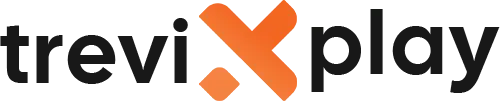📶 Can I Use IPTV with WiFi? – Everything You Need to Know
Are you wondering if you can use IPTV with WiFi instead of a cable?
The short answer is: Yes! But there are some
important things you should know.
Let’s explain everything about using IPTV with WiFi.
✅ Yes, You Can Use IPTV with WiFi!
IPTV works perfectly fine with WiFi. Millions of people use IPTV over WiFi every day.
You don’t need to connect your device with a cable. WiFi is convenient and works well if you have:
-
✔️ Good WiFi signal
-
✔️ Fast internet speed
-
✔️ Modern router
-
✔️ Not too many devices using WiFi
📶 WiFi Requirements for IPTV
Minimum WiFi Speed
-
For SD quality: 5 Mbps
-
For HD quality: 10-15 Mbps
-
For 4K quality: 30-50 Mbps
WiFi Signal Strength
-
✅ Excellent: Device in same room as router
-
✅ Good: Device 1-2 rooms away
-
⚠️ Fair: Device 3+ rooms away or different floor
-
❌ Poor: Too far from router, many walls in between
The closer you are to the router, the better IPTV will work.

Wireless streaming
✅ Advantages of Using WiFi for IPTV
1. No Cables Needed
You don’t need to run cables through your house. This is cleaner and easier.
2. Easy to Set Up
Just connect to WiFi and you’re ready. No drilling holes or hiding cables.
3. Works Anywhere in Your Home
You can watch IPTV in any room with WiFi coverage.
4. Portable
You can move your device to different rooms easily.
5. Works with All Devices
Phones, tablets, laptops, smart TVs – all can use WiFi.
⚠️ Disadvantages of Using WiFi for IPTV
1. Can Be Less Stable
WiFi can drop or slow down. Ethernet is more stable.
2. Affected by Distance
The farther you are from the router, the slower the speed.
3. Interference from Other Devices
Microwaves, baby monitors, and other WiFi networks can interfere.
4. Walls and Obstacles
Thick walls, metal, and water (like aquariums) block WiFi signals.
5. Shared Bandwidth
If many devices use WiFi at the same time, everyone gets slower speeds.

Smart TV setup
💡 Tips for Better WiFi IPTV Performance
✅ Place Your Router in a Central Location
Put your router in the middle of your home, not in a corner or closet.
✅ Keep Router High
Place your router on a shelf or mount it on the wall. Don’t put it on the floor.
✅ Use 5 GHz WiFi Band
Modern routers have two bands: 2.4 GHz and 5 GHz. Use 5 GHz for IPTV – it’s faster and less crowded.
✅ Reduce Obstacles
Try to have a clear path between your router and IPTV device. Avoid thick walls and metal objects.
✅ Limit Other WiFi Users
When watching IPTV, ask others to pause downloads or streaming.
✅ Upgrade Your Router
If your router is more than 5 years old, consider upgrading to a newer model.
✅ Use WiFi Extenders
If your WiFi doesn’t reach certain rooms, use WiFi extenders or mesh systems.
✅ Change WiFi Channel
If your neighbors have WiFi, their networks might interfere. Change your WiFi channel in router settings.
📊 WiFi vs Ethernet for IPTV
| Feature | WiFi | Ethernet |
|---|---|---|
| Speed | Good | Excellent |
| Stability | Good | Excellent |
| Convenience | Excellent | Fair |
| Setup | Very Easy | Moderate |
| Buffering | Possible | Rare |
| Best For | Most users | 4K, heavy users |
🔧 Common WiFi IPTV Problems
⚠️ Problem: Constant Buffering
Solutions:
-
Move closer to the router
-
Switch to 5 GHz WiFi band
-
Close other apps and devices
-
Restart your router
-
Lower video quality to HD or SD
⚠️ Problem: WiFi Keeps Disconnecting
Solutions:
-
Update router firmware
-
Change WiFi channel
-
Reduce interference (move router away from other electronics)
-
Restart router and device
⚠️ Problem: Slow WiFi Speed
Solutions:
-
Test your internet speed at speedtest.net
-
Make sure you’re on 5 GHz band
-
Limit other WiFi users
-
Upgrade your internet plan
-
Upgrade your router

Modern interface
📱 Best WiFi Routers for IPTV
Budget Option ($50-$100)
-
TP-Link Archer A7
-
Netgear R6700
-
Good for HD streaming
Mid-Range Option ($100-$200)
-
TP-Link Archer AX50
-
Asus RT-AX55
-
Good for 4K streaming
Premium Option ($200+)
-
Netgear Nighthawk AX12
-
Asus RT-AX86U
-
Best for multiple 4K streams
Mesh System ($200-$500)
-
Google Nest WiFi
-
Eero Pro 6
-
TP-Link Deco X60
-
Best for large homes
💡 When to Use WiFi vs Ethernet
Use WiFi If:
-
✅ You watch SD or HD (not 4K)
-
✅ Your device is close to the router
-
✅ You have good WiFi signal
-
✅ You want convenience
-
✅ You can’t run cables
Use Ethernet If:
-
✅ You watch 4K content
-
✅ You experience buffering on WiFi
-
✅ You want the most stable connection
-
✅ Your device stays in one place
-
✅ You can easily run a cable
✅ Summary
Can you use IPTV with WiFi? Absolutely yes!
WiFi works great for IPTV if you have:
-
📶 Good WiFi signal
-
🚀 Fast internet (10+ Mbps for HD)
-
📡 Modern router
-
📍 Device close to router
For the best experience:
-
Use 5 GHz WiFi band
-
Place router centrally
-
Reduce interference
-
Limit other WiFi users when streaming
If you have problems with WiFi, consider using ethernet instead.
📩 Need Help?
If you need help with WiFi IPTV setup, visit these sites:
👉 smarters-pro.net for free guides and support
👉 trevixplay.com for more information
🎉 Final Thoughts
WiFi is perfectly fine for IPTV! Most people use WiFi and have no problems.
The key is having good WiFi coverage and fast internet. If you have these, WiFi works just as well as ethernet for SD
and HD streaming.
For 4K streaming or if you experience buffering, ethernet is better. But for most users, WiFi is convenient and works
great.
Enjoy your IPTV on WiFi!